1 Answer
Instructions
1
Reboot your computer if you have a Mac. Do this by holding down the "Shift" key while the computer restarts itself.
2
Launch an antivirus program that you should have installed on your computer, such as Symantec's Norton or McAfee. Wait for the program's window to appear, then go to "Disk View." Highlight your computer, then select "Scan/Repair" so that the antivirus can detect the Trojan and trash it.
3
Exit the antivirus program on your Mac. Restart your computer again to ensure that the Trojan has been deleted. Empty the trash can on your computer once it is back up and running.
4
Disable the System Restore feature if you're a Windows user. Go to "Start" at the bottom of your screen, then right-click the "My Computer" icon to go to "Properties." Check "Turn off System Restore" under the System Restore tab in the "Properties" window, then select "Apply." Confirm that you want to disable System Restore by clicking "Yes" and "OK."
5
Update your virus definitions in your antivirus program. Open the program, or go to the website, to download the latest definitions so that you can receive the most recent alerts and keep your computer protected.
6
Scan your files to detect the Trojan file. Follow the instructions in your antivirus program to delete any suspicious files. You may want to write down the path and file name of the Trojan, which is usually found in the "C:\" hard drive. Then, edit your computer's backup registry by choosing "Start," then "Run." Type "regedit" in the window that appears and click "OK."
7
Search for the registry entry from which the Trojan derived, which may begin with "HKEY" followed by the file path. Delete the registry entry to ensure that the Trojan is removed. Exit the registry entry, and restart your computer so that the changes can take effect.
Read more: How to Remove a Trojan Virus | eHow.com http://www.ehow.com/how_2124668_remove-trojan-virus.html#ixzz25cx0UIsv
| 13 years ago. Rating: 1 | |

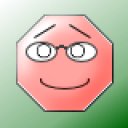 barnyard3004
barnyard3004
 Colleen
Colleen




