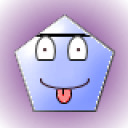1 Answer
Internet Explorer 6.0 on operating system Windows XP Service Pack 2
1.From Tools point to Pop-up Blocker, and then click on Pop-up Blocker Settings
2.Type https://www.qantas.com.au in the box 'Address of Web site to allow' and click Add
3.Set the Filter Level to Medium: Block most automatic pop-ups
4.Click Close
Firefox 1.0.x
1.From Tools select Options
2.Select the Web Features icon
3.Ensure Block Pop-up Windows is not checked
4.Click OK
Alternatively:
1.From Tools select Options
2.Select the Web Features icon
3.Click Allowed Sites
4.Type https://www.qantas.com.au into the field
5.Click Allow
6.Click OK
Mozilla 1.7.x
1.From Edit select Preferences
2.From the left hand side menu, click on + to open Privacy & Security
3.Under Pop-up Windows, tick the check box for 'Block unrequested pop up windows'
4.Then select Allowed Sites
5.Type https://www.qantas.com.au in the box 'Allow pop-ups from the following web sites' and click Add
6.Click OK
7.Click OK
Opera 8.x
1.From Tools select Preferences
2.Under the General tab ensure 'Block unwanted pop-ups' is activated in the Pop-ups drop down box
3.Click OK
Note: When using 'Block Unwanted Pop-ups', your result on our Viewing Tips page will still be FAILED, yet pop-ups will work. A PASS will only be noted if you select 'Open pop-ups in background' or 'Open all pop-ups'.
Netscape 7.x
1.From Edit select Preferences
2.From the left hand side menu, click on + to open Privacy & Security
3.Under Pop-up Windows, ensure the 'Suppress pop-ups' radio button is selected
4.Then select Exceptions
5.Type https://www.qantas.com.au into the field and click Add
6.Click OK
Mac Users
Opera 8.x
1.From Opera select Preferences
2.Under the General tab ensure 'Block unwanted pop-ups'^ is activated in the Pop-ups drop down box
3.Click OK
Note: When using 'Block Unwanted Pop-ups', your result on our Viewing Tips page will still be FAILED, yet pop-ups will work. A PASS will only be noted if you select 'Open pop-ups in background' or 'Open all pop-ups'.
Safari 1.3.x and Safari 2.x
1.From the Safari menu, ensure 'Block pop-up windows' is unchecked
Mozilla 1.7.x
1.From Mozilla select Preferences
2.From the left hand side menu click on + to open Privacy & Security
3.Under Pop-up Windows, tick the check box for 'Block unrequested pop-up windows'
4.Then select Allowed Sites
5.Type https://www.qantas.com.au in the box 'Allow pop-ups from the following web sites' and click Add
6.Click OK
7.Click OK
Netscape 7.x
1.From Netscape select Preferences
2.From the left hand side menu, click on + to open Privacy & Security
3.Under Pop-up Windows, tick the check box for 'Block unrequested pop-up windows'
4.Then select Allowed Sites
5.Type https://www.qantas.com.au into the field and click Add
6.Click OK
1.From Tools point to Pop-up Blocker, and then click on Pop-up Blocker Settings
2.Type https://www.qantas.com.au in the box 'Address of Web site to allow' and click Add
3.Set the Filter Level to Medium: Block most automatic pop-ups
4.Click Close
Firefox 1.0.x
1.From Tools select Options
2.Select the Web Features icon
3.Ensure Block Pop-up Windows is not checked
4.Click OK
Alternatively:
1.From Tools select Options
2.Select the Web Features icon
3.Click Allowed Sites
4.Type https://www.qantas.com.au into the field
5.Click Allow
6.Click OK
Mozilla 1.7.x
1.From Edit select Preferences
2.From the left hand side menu, click on + to open Privacy & Security
3.Under Pop-up Windows, tick the check box for 'Block unrequested pop up windows'
4.Then select Allowed Sites
5.Type https://www.qantas.com.au in the box 'Allow pop-ups from the following web sites' and click Add
6.Click OK
7.Click OK
Opera 8.x
1.From Tools select Preferences
2.Under the General tab ensure 'Block unwanted pop-ups' is activated in the Pop-ups drop down box
3.Click OK
Note: When using 'Block Unwanted Pop-ups', your result on our Viewing Tips page will still be FAILED, yet pop-ups will work. A PASS will only be noted if you select 'Open pop-ups in background' or 'Open all pop-ups'.
Netscape 7.x
1.From Edit select Preferences
2.From the left hand side menu, click on + to open Privacy & Security
3.Under Pop-up Windows, ensure the 'Suppress pop-ups' radio button is selected
4.Then select Exceptions
5.Type https://www.qantas.com.au into the field and click Add
6.Click OK
Mac Users
Opera 8.x
1.From Opera select Preferences
2.Under the General tab ensure 'Block unwanted pop-ups'^ is activated in the Pop-ups drop down box
3.Click OK
Note: When using 'Block Unwanted Pop-ups', your result on our Viewing Tips page will still be FAILED, yet pop-ups will work. A PASS will only be noted if you select 'Open pop-ups in background' or 'Open all pop-ups'.
Safari 1.3.x and Safari 2.x
1.From the Safari menu, ensure 'Block pop-up windows' is unchecked
Mozilla 1.7.x
1.From Mozilla select Preferences
2.From the left hand side menu click on + to open Privacy & Security
3.Under Pop-up Windows, tick the check box for 'Block unrequested pop-up windows'
4.Then select Allowed Sites
5.Type https://www.qantas.com.au in the box 'Allow pop-ups from the following web sites' and click Add
6.Click OK
7.Click OK
Netscape 7.x
1.From Netscape select Preferences
2.From the left hand side menu, click on + to open Privacy & Security
3.Under Pop-up Windows, tick the check box for 'Block unrequested pop-up windows'
4.Then select Allowed Sites
5.Type https://www.qantas.com.au into the field and click Add
6.Click OK
| 14 years ago. Rating: 0 | |
Related Questions In This Category
Top contributors in Software category
Unanswered Questions
okfungreen
Answers: 0
Views: 5
Rating: 0
PHMACAO Fun
Answers: 0
Views: 5
Rating: 0
nhacai5jpnet
Answers: 0
Views: 6
Rating: 0
KQBĐ 24H
Answers: 0
Views: 6
Rating: 0
luckywinzdev
Answers: 0
Views: 7
Rating: 0
lapwinbest
Answers: 0
Views: 9
Rating: 0
c168seocom
Answers: 0
Views: 6
Rating: 0
xx88eucom
> More questions...
Answers: 0
Views: 5
Rating: 0

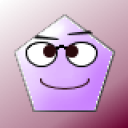 mahtu
mahtu
 6dogs4us
6dogs4us