Top contributors in Uncategorized category
Unanswered Questions
event management companies in greater noida ?
Answers: 0
Views: 3
Rating: 0
Tải App Bsport nhanh chóng, đơn giản dành cho Android/iOS
Answers: 0
Views: 6
Rating: 0
Sao789 Ph
Answers: 0
Views: 7
Rating: 0
789winakcom
Answers: 0
Views: 6
Rating: 0
Best solution to convert OST files into PST format?
Answers: 0
Views: 8
Rating: 0
Iwin club
Answers: 0
Views: 11
Rating: 0
QH88
Answers: 0
Views: 6
Rating: 0
QH88
> More questions...
Answers: 0
Views: 6
Rating: 0

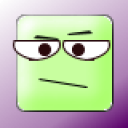 tomkat
tomkat





Importing favorites
In Internet Explorer, you can import favorites from a variety of sources, including another web browser or an HTML document.
Internet Explorer 9 and 8
1. In Internet Explorer, from the File menu, choose Import and Export... . This opens the Import/Export Wizard.
If the toolbar is hidden, press the Alt key to make it visible.
2. To import links from another browser, select Import from another browser, and then click Next. Select the browser you wish to import from, and then click Import.
To import from an HTML file:
1. Select Import from a file, and then click Next.
2. Select Favorites, and then click Next.
3. Type the path or browse to the file you want to import, and then click Next.
4. Select a destination folder for your favorites, and then click Import.
3. You should see a message saying the favorites were successfully imported. Click OK.