1 Answer
From Linkedin's help center
What do I do if my profile photo won't upload?
When your photo won't upload to your profile, please ensure your photo file meets our specifications:
- Maximum file size is 4MB
- Pixel size is between 200 x 200 pixels and 4000 x 4000 pixels
- File type must be PNG, JPEG or GIF.
If it still won’t upload, try again using a different browser. If that doesn't work, follow the instructions below to compress and save your photo as a PNG file and then upload it to your profile.
For Windows 7:
- Click Start and go to All Programs.
- Go to Accessories and click Paint.
- Click the Paint button (left of the Home tab), and then click Open to locate your photo file.
- On the Home tab in the Image area, click Resize.
- In the Resize area, select Percentage.
- Enter 50 in the Horizontal and Vertical boxes.
- Click OK.
- Click File, and then click Save as and select PNG as your file type.
- Upload your photo.
For Windows 8:
- Right-click the Windows 8 Start screen and click All Apps from the bottom panel. Doing so displays all apps on your computer.
- Scroll to the Windows Accessories section.
- Click Paint and then click Open to locate your photo file.
- On the Home tab in the Image area, click Resize.
- In the Resize area, select Percentage.
- Enter 50 in the Horizontal and Vertical boxes.
- Click OK.
- Click File, and then click Save as type and select PNG as your file type.
- Upload your photo.
For Windows XP and Vista:
- Click Start and go to All Programs.
- Go to Accessories and click Paint.
- Click File, and then Open and locate your photo file.
- Click Image, and then select Stretch and Skew.
- Enter 50 in both the Horizontal and Vertical stretch fields and click OK.
- Click File, and then click Save as type and select PNG as your file type.
- Upload your photo.
http://help.linkedin.com/app/answers/detail/a_id/4981/kw/uploading+photos
| 11 years ago. Rating: 4 | |
Top contributors in Uncategorized category
Unanswered Questions
Kèo bóng đá
Answers: 0
Views: 3
Rating: 0
Montblanc writers edition homage to jane austin limited edition rollerball 130673 to idealny wybór dla miłośników literatury
Answers: 0
Views: 3
Rating: 0
Zegarek Cartier Ronde Must de Cartier 36mm z wysoką autonomią ruchu kwarcowego
Answers: 0
Views: 7
Rating: 0
KÈO BÓNG ĐÁ
Answers: 0
Views: 4
Rating: 0
bv789com
Answers: 0
Views: 13
Rating: 0
adayroinet
Answers: 0
Views: 14
Rating: 0
nhaxetinhuong
Answers: 0
Views: 16
Rating: 0
gamesdecom
> More questions...
Answers: 0
Views: 12
Rating: 0

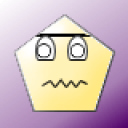 Moyo1
Moyo1
 Colleen
Colleen




