1 Answer
Go to Control Panel > Sound and Audio Devices Icon. It will open a windows like one below:

Click on Audio Tab , and now select your Sound Driver or Sound Card Name from the drop down list if it is not correctly selected.

After Selecting correct options, click OK and you are done with this configuration setting.
Volume Control for Microphone
Double Click on Volume Control Icon in your system tray![]() , it will open up the volume control window. Click on Options > Enable Advanced Properties.
, it will open up the volume control window. Click on Options > Enable Advanced Properties.
No Again Click on Options > Properties, it will open a properties window as seen below:

On Properties window, in Playback option, check the Microphone checkbox as seen in picture below:

Now in Recording, Check the Microphone as seen below and press OK.

Now you can see the Microphone Volume Control, here you can increase or decrease microphone volume as per your need. Also, if you are still not happy with Microphone volume, click on advanced button, just below it. This will open an Advanced Control for Microphone window as below.

On this window, check 1 Mic Boost. It will boost the volume of your microphone.

Source: http://www.troublefixers.com/microphone-volume-low-or-mic-not-working-in-windows/
| 12 years ago. Rating: 1 | |

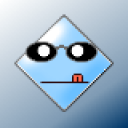 dressmaker
dressmaker
 Colleen
Colleen




