2 Answers
All done for free.......
Under the Start menu, and under All Programs, go to Accessories, then System Tools. This is where you will find many of the utilities you will be using.
Start with Disk Cleanup.
Once Disk Cleanup starts, it will need a few minutes to analyze your hard drive. Once it finishes, you will be presented with a menu of items that can be deleted from your computer in order to free up disk space. If you want to delete an item, check off the box next to it. If you aren't sure what an item is, click on its name to see an explanation and decide whether or not to delete the item. You'll be amazed at how much extra free space you'll have after you finish your Disk Cleanup!
The next thing you should run is the Disk Defragmenter.
When you store things on your hard drive, they get put in different spots, and that means your computer has to search through more of your hard drive in order to find an item. This tool puts data in a more logical order, so your computer knows where to look. You will also find Disk Defragmenter under Programs, then Accessories, then System Tools. Select your C:/ Drive (or whatever drive you are looking to clean up), and click "Analyze." The analysis will tell you whether or not you need to defragment your disk. If you do, click on the button that says "Defragment;" after it organizes your data, your hard drive will be running faster.
Get rid of programs you don't use.
Click on Start, then Control Panel. Once you are at the Control Panel, select "Add or Remove Programs." It will provide you with a list of all the programs on your computer. You may find programs that you don't need anymore - perhaps you downloaded trial software off the Internet, decided not to use it, and forgot you had it on your hard drive. You can take these programs off using "Add or Remove Programs." Click on a program's name, and then click "Change/Remove." This will start the uninstall process. Each uninstall differs by program, but using "Add or Remove Programs" makes the process intuitive if you follow the instructions presented on the screen.
Warning: Make sure the program you are deleting is something you recognize and really don't need. If you don't know what the program is, or aren't absolutely sure you don't need it (or another program doesn't use it), then leave it be.
Run a Virus Scan. You will need a third-party package for this. Make sure to scan your computer for viruses and spyware on a regular basis; if you leave your computer for a length of time each day (lunch, dinner, or when during a TV show), that is a great time to run a scan. There are a lot of great packages out there. Norton and McAfee are two of the most popular, and may come pre-installed on your computer. Be sure to keep your subscription to these packages up-to-date in order to protect yourself against new viruses.
Keep your desktop clean. If you save a lot of stuff to your desktop, it takes longer for your computer to boot up once Windows starts. A good idea is either to move things to "My Documents" or, at the very least, create folders for each grouping of icons ("Work Stuff," "Baby Pictures," "Internet Bookmarks" and so on) on your desktop and move the icons to the folders. To create a folder, click the right mouse button, and you will see an option "New", then "Folder". You can rename the folder whatever you like.
Empty your Recycle Bin. After all the cleaning you have done, there will be the stuff in your Recycle Bin. Review what is in your Recycle Bin and make sure you definitely want to delete everything, and then click "Empty Recycle Bin" on the side panel.
http://www.howtodothings.com/computers/a4377-how-to-clean-your-hard-drive.html
| 12 years ago. Rating: 0 | |

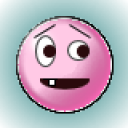 Island22
Island22
 Colleen
Colleen
 cumbelemaina
cumbelemaina




