1 Answer
There's really a few easy ways to transfer or (get) pictures to another devise .
1. Best and fastest way to get pictures, videos, documents etc. id to download Drop Box to your computer and your devise.Set up your free account ( use the gmail account used for your devise for both your computer and your devise) and your pictures will automatically sink from your phone to Drop Box. .I love this because every picture you take on your devise will go directly to your DropBox. then when you are on your computer just open your Drop Box and they are there.You can save them to your computer if you want but they will stay there and not take up any computer space , and as long as a computer or devise downloads the Drop Box app. you only have to sign in to access your pictures.
2. Some devices you will have to "mount" your SD card .To do this go to Settings, applications , Development, and check the boxes for USB debugging and Allow mock locations.Plug your device into your computer your devise should ask you if you want to connect to your devise via USB , some ask if you want to just charge your devise or share /transfer files . check the one to transfer ,connect via USB . Your computer may have windows that pop up that prompt you to sink your device (DONT DO THIS) It will transfer everything and if you already have some pictures on your phone it will download them again .Its quicker and easier to just click out of the pop ups unless one says downloading new devise or new devise recognized. If that happens follow the set up to download the driver for your devise. Once your computer tells you its ready to use double check that your devise is recognized by your computer. You can check by clicking on the Start, then My Computer . You should see a list of things on your computer one of them will be your C drive, D drive maybe an E drive and then it should list it as a removable devise. Once you know its there click out of everything. you are ready to start .
Go to whatever file (My Pictures, My music, My videos etc. .) you want to transfer. Left click on the file and all the pictures , songs , videos will be there to choose from . Now from here you can do one at a time or as many as you want . To do one at a time , right click on it (don't open it ) from the menu that will appear left click on " Send To " and from that menu, left click on your devise (Samsung, Android, LG etc.) and it will send it to your devise.
To do multiple items, hold down the Ctrl button as you right click on each item to highlight them. ( If they are bunched together you can hold the left click and drag it over the group to highlight them). then right click and choose the "Send To" then click on your devise , and they will all be transferred.
2. If your devise has internet then sometimes its easier to send the pictures to your own email address, and then check your email with your devise and save them (usually by long pressing and then pressing save to SD card.
| 11 years ago. Rating: 1 | |

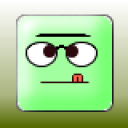 Najma McVey
Najma McVey
 desert_prencess
desert_prencess




