1 Answer
Your computer is going into sleep mode because of lack of activity. Moving the mouse shows the computer that you are there and actively using it. A streaming video is not enough to let the computer know you are using it.
Windows Computers
Open the start menu and type "power" into the search bar. Select the "Power Options" icon from the search results.
Click "Change when the computer sleeps" from the list of options on the left side of the Power Options window.
Click on the drop-down menu next to "Put the computer to sleep:" and select a time, ranging from one minute to five hours. If using a laptop, you can select different options for when the computer is running off the battery and when it is plugged in.
Click "Save Changes" and close the window after the changes are made.
Apple Computers
Click the "Sleep" tab at the top of the Energy Saver window.
Adjust the slider bars according to your preferences. The top bar puts the computer
 to sleep when it remains inactive for anywhere from one minute to three hours. The bottom bar puts only the display to sleep when it remains inactive for anywhere from one minute to three hours. Tick the box next to "Put the hard disk(s) to sleep when possible" if you want the every hard disk inside of -- or connected to -- the computer to go into sleep mode.
to sleep when it remains inactive for anywhere from one minute to three hours. The bottom bar puts only the display to sleep when it remains inactive for anywhere from one minute to three hours. Tick the box next to "Put the hard disk(s) to sleep when possible" if you want the every hard disk inside of -- or connected to -- the computer to go into sleep mode.Click the "Schedule" button on the Energy Saver window to set up a time for the computer to automatically wake up or go to sleep. Tick the box next to "Start up or wake" and select the time in the field at the right of the window to have the computer turn on at a certain time each day. Tick the box next to the drop-down menu below the "Start up" option and select either "Shut Down" or "Sleep" to set an automatic sleep time. Click "OK" to confirm the changes.
Close the window once you make the adjustments.
Read more: How to Change Sleep Mode | eHow.com http://www.ehow.com/how_8032777_change-sleep-mode.html#ixzz29FhKfrPE
| 12 years ago. Rating: 3 | |

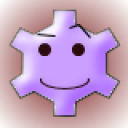 azah
azah
 Colleen
Colleen




