1 Answer
Instructions
1
Sign up for a Create Adobe PDF account online at CreatePDF.adobe.com. You are allowed up to five free trial conversions when you first start an account---thereafter you must pay a subscription fee (about $10 per month).
2
Click "Convert a File" on your Create PDF dashboard.
3
Browse for the JPG file on your computer. Select it and press "Continue."
4
Select "CreatePDF" under the "Conversion Information" box that pops up on the next page of the wizard. Click "Continue."
5
Choose your Optimization setting. For instance, if you plan to print this file, select "Print." If you only plan to display the converted PDF online, choose "web." Select "Acrobat 5.0(PDF 1.4) from the drop down list under "PDF Compatibility."
6
Decide if you want to allow people to print your new PDF file. If not, select "No Printing (128-bit)" from the "Password Security Options" drop down list to restrict printing.
7
Choose your delivery method for the file. You can have it emailed, deposited directly to your CreatePDF account or displayed on your screen as soon as the conversion is complete. Click "Create PDF" to proceed.
8
Allow between a few seconds to several hours for the conversion to complete. It depends on how busy the site is at the time. The PDF file will display online or you will be emailed information on how to download it, depending on your "delivery method" choice in the last step.
Read more: How to Convert JPG Files to PDF Files for Free | eHow.com http://www.ehow.com/how_5791949_convert-jpg-files-pdf-files.html#ixzz26Sz3Q6D1
| 12 years ago. Rating: 0 | |

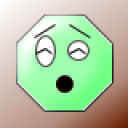 elatiks
elatiks
 Colleen
Colleen




