I have a question for Karma8308ColleenYou seem to be up on the operation of a PC. I have lost the ability to access my Word fines. When a click on a file I get the following prompt "There is a problem sending the command to the program." I ran Word repair and got a "fixed" report and downloaded the latest down loadsbut i am still getting the problem prompt. Any ideas
I have a question for Karma8308Colleen
You seem to be up on the operation of a PC. I have lost the ability to access my Word files. When a click on a file I get the following prompt "There is a problem sending the command to the program." I ran Word repair and got a "fixed" report and downloaded the latest down loads but I am still getting the problem prompt. Any ideas
3 Answers
Suggestions from a Microsoft engineer in response to another person having a similar issue as yours.
Try the following:
Method 1: Change File Type Association Directly from the File Properties
1. Right click on a file with the type or extension that want to change its associated application program.
2. Select Properties on right click context menu.
3. In the General tab, click on Change button.
4. An Open With window will appear. Choose a program to open the kind of file from the list of programs available. By default, Recommended Programs is automatically expanded. However, there is more detected programs in the section of Other Programs, which can be expanded to select by clicking on Down Arrow at the end of the separator line.
If the program that want to used as the default program does not found, click Browse to select an executable file manually.
5. Click OK button.
Method 2: Change File Type Association Directly On The Fly
Note that this method works if only several programs have been used to open and run a kind of file type extension previously.
1. Right click on a file with the type or extension that want to change its associated application program.
2. Point to Open With on right click context menu, and then select Choose Default Program.
3. An Open With window will appear. Choose a program to open the kind of file from the list of programs available. By default, Recommended Programs is automatically expanded. However, there is more detected programs in the section of Other Programs, which can be expanded to select by clicking on Down Arrow at the end of the separator line.
If the program that want to used as the default program does not found, click Browse to select an executable file manually.
4. Check and tick the checkbox for Always use the selected program to open this kind of file option.
5. Click OK button. The file association will be set, and the file or document will be opened using the new default program automatically.
Method 3: Assign New File Association via Windows Vista Set Associations
1. Open Control Panel. Then go to Programs and click Make a file type always open in a specific program.
Alternatively, in the Classic View, open Default Programs and then click Associate a file type or protocol with a program.
2. In the Set Associations folder, locate and highlight a file type by extension or protocol, and then click on Change Program button.
3. An Open With window will appear. Choose a program to open the kind of file from the list of programs available. By default, Recommended Programs is automatically expanded. However, there is more detected programs in the section of Other Programs, which can be expanded to select by clicking on Down Arrow at the end of the separator line.
If the program that want to used as the default program does not found, click Browse to select an executable file manually.
4. Click OK button.
I suggest we run a System File Checker which scans for and attempts to fix corrupted System files. - below are the instructions and have Vista Disc ready:
Running the System File Checker…
1. Click Start, click All Programs, click Accessories, right-click Command Prompt, and select Run as Administrator.
2. Click Continue or supply Administrator credentials if prompted.
3. In the Command Prompt window type the following, and press: Enter:sfc /scannow
4. You should see the following on-screen messages:
1. Beginning the system scan. This process will take some time.
2. Beginning verification phase of system scan.
3. Verification % complete
5. Once the scan has completed you will receive an onscreen message resembling one of the following:
1. …found no integrity violations
2. …found corruption but repaired it
3. …found corruption that it could not repair
6. Please reply with the completion message that you received.
This should resolve your problem.
Let us know if these steps resolve your problem. I hope the information is useful.
Regards,
Anthony
Microsoft Answers Support Engineer
Visit our Microsoft Answers Feedback Forum and let us know what you think.
Try the following:
Method 1: Change File Type Association Directly from the File Properties
1. Right click on a file with the type or extension that want to change its associated application program.
2. Select Properties on right click context menu.
3. In the General tab, click on Change button.
4. An Open With window will appear. Choose a program to open the kind of file from the list of programs available. By default, Recommended Programs is automatically expanded. However, there is more detected programs in the section of Other Programs, which can be expanded to select by clicking on Down Arrow at the end of the separator line.
If the program that want to used as the default program does not found, click Browse to select an executable file manually.
5. Click OK button.
Method 2: Change File Type Association Directly On The Fly
Note that this method works if only several programs have been used to open and run a kind of file type extension previously.
1. Right click on a file with the type or extension that want to change its associated application program.
2. Point to Open With on right click context menu, and then select Choose Default Program.
3. An Open With window will appear. Choose a program to open the kind of file from the list of programs available. By default, Recommended Programs is automatically expanded. However, there is more detected programs in the section of Other Programs, which can be expanded to select by clicking on Down Arrow at the end of the separator line.
If the program that want to used as the default program does not found, click Browse to select an executable file manually.
4. Check and tick the checkbox for Always use the selected program to open this kind of file option.
5. Click OK button. The file association will be set, and the file or document will be opened using the new default program automatically.
Method 3: Assign New File Association via Windows Vista Set Associations
1. Open Control Panel. Then go to Programs and click Make a file type always open in a specific program.
Alternatively, in the Classic View, open Default Programs and then click Associate a file type or protocol with a program.
2. In the Set Associations folder, locate and highlight a file type by extension or protocol, and then click on Change Program button.
3. An Open With window will appear. Choose a program to open the kind of file from the list of programs available. By default, Recommended Programs is automatically expanded. However, there is more detected programs in the section of Other Programs, which can be expanded to select by clicking on Down Arrow at the end of the separator line.
If the program that want to used as the default program does not found, click Browse to select an executable file manually.
4. Click OK button.
I suggest we run a System File Checker which scans for and attempts to fix corrupted System files. - below are the instructions and have Vista Disc ready:
Running the System File Checker…
1. Click Start, click All Programs, click Accessories, right-click Command Prompt, and select Run as Administrator.
2. Click Continue or supply Administrator credentials if prompted.
3. In the Command Prompt window type the following, and press: Enter:sfc /scannow
4. You should see the following on-screen messages:
1. Beginning the system scan. This process will take some time.
2. Beginning verification phase of system scan.
3. Verification % complete
5. Once the scan has completed you will receive an onscreen message resembling one of the following:
1. …found no integrity violations
2. …found corruption but repaired it
3. …found corruption that it could not repair
6. Please reply with the completion message that you received.
This should resolve your problem.
Let us know if these steps resolve your problem. I hope the information is useful.
Regards,
Anthony
Microsoft Answers Support Engineer
Visit our Microsoft Answers Feedback Forum and let us know what you think.
| 14 years ago. Rating: 0 | |
Another suggestion:
"Go to http://support.microsoft.com/kb/921541 and follow the instructions under "Delete the Word Data registry key". After executing the procedure, Word finally works. "
"Go to http://support.microsoft.com/kb/921541 and follow the instructions under "Delete the Word Data registry key". After executing the procedure, Word finally works. "
| 14 years ago. Rating: 0 | |
I know very little about Microsoft word. I actually hate that program so never use it. I'm researching the error message now. I've found one suggestion that you can try. Let me know if it works. I'll continue to check for more suggestions on line.
"In the Word Properties, under the compatibility tab there is a box checked "Run This Program as an Administrator". Unchecked the box. "
"In the Word Properties, under the compatibility tab there is a box checked "Run This Program as an Administrator". Unchecked the box. "
| 14 years ago. Rating: 0 | |
Top contributors in Uncategorized category
Unanswered Questions
cakhiamcabestpractices
Answers: 0
Views: 5
Rating: 0
In Nhanh Nhanh
Answers: 0
Views: 5
Rating: 0
kim99casa
Answers: 0
Views: 9
Rating: 0
Nhận Định Kèo
Answers: 0
Views: 7
Rating: 0
Tatoo.edu.vn - Kho Tàng Nghệ Thuật Hình Xăm Chọn Lọc
Answers: 0
Views: 10
Rating: 0
fb88report
Answers: 0
Views: 8
Rating: 0
Can I get affordable options?
Answers: 0
Views: 6
Rating: 0
UU777
> More questions...
Answers: 0
Views: 8
Rating: 0

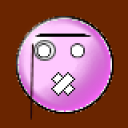 Expert
Expert
 Colleen
Colleen




