2 Answers
Via the web
If you are connected to the Internet, visit http://www.webyield.net/cgi-bin/ip.cgi. The site will display your IP address and other information about your system. If the page does not appear, you may not have a working Internet connection and should try one of the methods below.
Note: This IP address is known as your external IP address; it may differ from those mentioned in different sections of this article.
Back to top
Windows
Windows 7, Vista, and XP, using the command prompt
Click Start, and then select All Programs.
Note: If this doesn't match what you see, refer to About navigation settings in Windows.
Click Accessories, and then Command Prompt.
At the command prompt, enter:
ipconfig
The IP address (or IPv4 address, if you are using Windows 7 or Vista) will be a series of numbers following the pattern xxx.xxx.xxx.xxx (e.g., 156.56.27.32).
Note: If you are using PPP with a modem at home, your IP address will change each time you log in.
Windows 7, without using the command prompt
In the notification area, click the network connection icon and select Open Network and Sharing Center.
To view the IP address of a wired connection, click Local Area Connection.
To view the IP address of a wireless adapter, click Wireless Network Connection (Network Name).
Click Details... . Your IP address will appear next to "IPv4 Address".
Windows Vista, without using the command prompt
From the Start menu, right-click Network, and then select Properties. This opens the Network and Sharing Center.
To view the IP address of a wired connection, click View Status to the right of Local Area Connection.
To view the IP address of a wireless adapter, click View Status to the right of Wireless Network Connection.
Click Details... . Your IP address will appear next to "IPv4 IP Address".
Windows XP, without using the command prompt
From the Start menu, right-click My Network Places, and then click Properties.
To view the IP address of a wired connection, double-click Local Area Connection.
To view the IP address of a wireless adapter, double-click Wireless Network Connection.
Click the Support tab, and then click Details... . The window that appears will display the IP address.
Back to top
Mac OS X
To find the IP address of a Mac OS X computer:
OS X 10.5 and later
From the Apple menu, select System Preferences... . In System Preferences, from the View menu, select Network.
In the Network preference window, click a network port (e.g., Ethernet, AirPort, Wi-Fi). If you are connected, you'll see your IP address under "Status:".
OS X 10.4 or 10.3
From the Apple menu, select Location, and then Network Preferences... .
In the Network Preference window, next to "Show:", select Network Status. You'll see your network status and your IP address displayed.
Back to top
Unix-like OS
In many Unix-like operating systems (e.g., Ubuntu, RHEL, OS X, BSD), a shared system administration utility known as ifconfig is available to configure, control, and query TCP/IP network interface parameters from a command line interface (CLI). Typically, ifconfig can only be used under a superuser account in your terminal.
To obtain your IP Address from ifconfig, enter the following command:
ifconfig
A list of all your network interfaces will appear. Following the heading of the interface whose IP address you're searching for, you will see a "inet addr:" section containing your IP address.
You can usually obtain more information with the command:
man ifconfig
| 13 years ago. Rating: 0 | |
There are plenty of website available online to check ip address.I would suggest the site
www.ip-details.com here you can check the ip address and location with maps and longitude and latitude..
| 13 years ago. Rating: 0 | |

 joanne.rohde.5
joanne.rohde.5
 Volcane
Volcane
 Iamnewhere
Iamnewhere




