1 Answer
Instructions
1Click the Start button the bottom left corner of you screen. This will pull up a larger submenu. The submenu will have two columns, and you will want the one on the right-hand side. In the middle of that column will be a screen with a checkmark on it with the title of “Control Panel.” Click it.
2Look for the “Internet Options” icon. The Internet Options icon will look like a globe with a screen with checkmarks on it. Once you have found it, double-click on it to open up the Internet Options area.
Sponsored Links
How to Clean up Computer+ Clean Up Windows® XP, Vista & 7 In Minutes! Follow the Instructions
clean-up-computer.pchelpsoft.com
3Browse through the window that has just popped up. The name of the window should be “Internet Properties.” There should be 7 tabs on this window, and you will want the “General” tab. Click on the name of the tab to open it up. When you do, you will be given several options to choose from, such as “HomePage,” “Browsing History” and “Appearance.”
4Go to “Browsing History” and click the button that says “Delete.” The new popup screen should say “Delete Browsing History.” Go the bottom of this menu and click “delete all.” When it prompts you, click “yes.” This will clear your whole Internet History. If you are running a toolbar that has a search function, make sure you go to the specific toolbar and clear the search history on there as well.
5Open up a browser window and check the address bar to see if the sites you have visited have been deleted. If it has not been deleted, then repeat the process and restart your computer to see if the changes have taken effect. Also remember to clear out any other search functions that may be on the toolbar, as deleting the history will not delete some of these search function activities. If it still has not cleared the history, go in and manually delete the temporary Internet files and the auto complete section.
Read more: How to Delete Internet History on Windows XP | eHow.com http://www.ehow.com/how_4550574_delete-internet-history-windows-xp.html#ixzz1uBP389zB
| 13 years ago. Rating: 2 | |

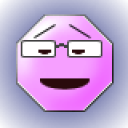 Viv Knight
Viv Knight
 Ed1530
Ed1530




