1 Answer
Instructions
Group Email in Microsoft Outlook
1
Open Microsoft Outlook.
2
Click on "File", select "New" and then click on "Distribution List." A new screen opens.
3
Type the name you want to use for your distribution list in the "Name" text field. This name is what you will use when sending a group email.
4
Click on "Add New" from the same screen. A small window will open up. Type in the names and email addresses of individuals you want on this distribution list.
5
Click on "Select Members..." to add people from your "Contact List" to your Distribution List.
.
6
Select the names you want and click on "members ->" then click "OK." Your Distribution list is now created.
7
Type in the name you gave this distribution list in the "Send To" field. Your email will go out to all members of the list you created.
Group Email in Yahoo
8
Log into your Yahoo Email account. Click on the "Contact" option across the top of the screen. This will open up your contact list.
9
Click on the "Add Category" button. This will open a "Category Name" text field. Enter the name you want to give to your email group. This can only be a single word. Press "SAVE." This will open up an empty group.
10
Click on the drop-down menu which is now displaying the name of the group email you just created. Click on "All Contacts." All your contacts should be displayed along the left-hand side.
11
Click on the box to the side of a contact you would like to add to your group email. To the right several options will appear.
12
Click on "Add to Category." This will open a category box. Scroll to the group email you just created and click on the box to the side. Then press "Done." Continue this process until you have added all the contacts for your email group.
Group Email in Hotmail
13
Log into your Windows Live Hotmail account.
14
Click on "Contact list" in the left-hand navigation bar. This will change the screen to a list of all your contacts.
15
Select "Manage categories" located under the ¨Categories¨ heading in the left-hand navigation bar. At the top will be three options: "New," "Edit," and "Delete." Click on "New." The screen will now change to "New Category."
16
Type the name you want for your email group in the text field labeled "Name."
17
Type the names of the contacts you would like to add to the group in the field below, labeled "Members". The names will pop up as you type. Select the correct one. Once all members have been added, click on "Save." Your email group has been created.
Read more: How to Set Up Group Email | eHow.com http://www.ehow.com/how_6160887_set-up-group-email.html#ixzz28V1D5b6y
| 13 years ago. Rating: 2 | |

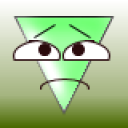 lele123
lele123
 Colleen
Colleen




