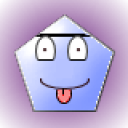1 Answer
Instructions
Using Internet Explorer 7
1
Make sure that you are closed out of any programs and your Internet browser. Click on the "Start" button of Windows Vista and then click on the "Control Panel" option.
2
Click on the "Network and Internet" option and then click on "Internet Options." Click on the "General" tab in the next screen.
3
Select separate dates to remove only portions of your browsing history. Click on just the "Delete" button under the "Browsing History" section to fully delete all of your history.
4
Click on the "Delete All" option in the pop-up window that appears. Click on the "Yes" option to confirm you want all of your history deleted.
5
Click on the "OK" button to complete the process. Your cache on Windows Vista has now been cleaned out.
Using Internet Explorer 8
6
Close out of your Internet browser and any other open application before cleaning your cache. Click on the "Start" button and then click on the "Control Panel" option.
7
Click on the "Network and Internet" option and then click on "Internet Options." Click on the "Safety" button.
8
Click on the "Delete Browsing History" option. You then will be prompted to check each box next to the type of information you want to delete.
9
Click on the box next to the "Preserve Favorites Website Data" to keep data saved from your Favorites list. Click on the "Delete" button and then allow time for your cache to be cleaned.
Deleting From Temporary Internet Files Folder
10
Start your computer that runs the Windows Vista operating system. Click on the "Start" button and then click on the "Windows Explorer" option. You must make sure your temporary internet files folder is not hidden before trying to delete the files.
11
Click on the "Organize" button and then click on the "Folder and Search Options" button. Click on the "View" tab in Folder Options dialog box. Click on the box next to the "Show hidden files, folders and drives" option so that it is checked.
12
Click on the "OK" button and then click on the "Start" button again. Click on the "My Computer" option. Double-click on the "C Drive" option and then click on the "Uses" folder.
13
Locate the "Owner" folder and click on it. Click on the "AppData" folder and then click on the "Local" folder. Click on the "Microsoft" folder and then click on the "Windows" folder.
14
Click on the "Temporary Internet Files" folder and you will be able to see all of the files in your Vista cache. Highlight all of the files and then press the "Delete" key on your keyboard. Click on the "OK" button and your Vista cache will be cleaned.
Read more: How Do You Clean the Cache in Windows Vista? | eHow.com http://www.ehow.com/how_5968564_do-clean-cache-windows-vista_.html#ixzz2S9mU4Bb9
| 12 years ago. Rating: 2 | |

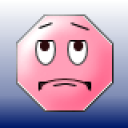 Karen Hiller
Karen Hiller
 Colleen
Colleen