1 Answer
Delete Multiple Emails Using the Control Key
1
Open Outlook Express by double-clicking the program icon on your desktop. If you cannot find the icon, click "Start" and find Outlook Express in the program menu.
2
Click an email in your "Inbox" that you want to delete. This highlights or selects the email.
3
Hold down the "Control Button" (ctrl) on your keyboard while clicking any other emails you want to delete.
4
Let go of the "Control Button" (ctrl) when you are finished choosing. The emails will stay highlighted, or selected.
5
Press "Delete" on your keyboard. The selected emails will now be deleted from your "Inbox" and moved to your "Deleted" folder.
Delete Multiple Emails Using the Shift Key
6
Click the first email you want to delete. This highlights or selects the email.
7
Hold down the "Shift" button on your keyboard while clicking the last email you want to delete. This highlights all the emails between the first email you selected and the last email you selected.
8
Let go of the "Shift" button when you are finished choosing. The emails will stay highlighted.
9
Press "Delete" on your keyboard. The selected emails will now be deleted. All deleted emails are in your "Deleted" folder.
http://www.ehow.com/how_2054496_delete-multiple-emails-outlook-express.html
| 12 years ago. Rating: 2 | |

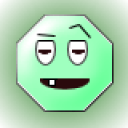 pop5948
pop5948
 Colleen
Colleen




