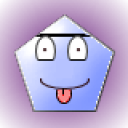2 Answers
Using your keyboard hold down on the Ctrl key and tap the + key.
Or
1. Click the Windows "Start" button or press the "Start" key with the Windows logo.
<section>
2. Click the "Control Panel" in the right pane. A list of computer settings appears.
3. Click "Display." This button displays a computer screen at an angle. A dialog window entitled "Make it easier to read what's on your screen" appears.
4. Click the option for "Medium -- 125%" or "Larger -- 150%."
5. Click "Apply." A window's message asks you to log off to apply these changes.
6. Click "Log off now" to save the display change.
7. Log on to view the enlarged text.
</section>
Read more: http://www.ehow.com/how_5853689_make-text-screen-larger.html#ixzz2wCD0XaAo
| 11 years ago. Rating: 3 | |
It’s possible that the Russian War Relief simply organized the delivery of the watches to troops outside link the lend-lease act. While a production order for link the watches does exist, there is no mention of the lend-lease act. After the war was over, it link was actively discouraged in Russia to discuss the aid the U.S. had given to the Soviet forces, so there's no documentation on that side to help.
| 3 months ago. Rating: 0 | |

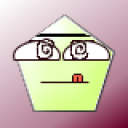 miss vicky
miss vicky
 Colleen
Colleen
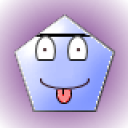 qudamahpanchoo
qudamahpanchoo