1 Answer
Related Questions In This Category
ok8386supply2
Answers: 0
| Views: 48
| Rating: 0
| Posted: 6 days ago
g6betclub
Answers: 0
| Views: 48
| Rating: 0
| Posted: 6 days ago
Top contributors in Add-ons category
Unanswered Questions
yummypuffsvape
Answers: 0
Views: 5
Rating: 0
707betvin
Answers: 0
Views: 4
Rating: 0
YaKo - Nha San Xuat May Phien Dich 2 Chieu GIA TOT So 1 Viet Nam
Answers: 0
Views: 4
Rating: 0
YaKo - Nhà Sản Xuất Máy Phiên Dịch 2 Chiều GIÁ TỐT Số 1 Việt Nam
Answers: 0
Views: 8
Rating: 0
yakovn
Answers: 0
Views: 8
Rating: 0
789BET – Nhà Cái Nạp Rút Siêu Tốc, Bảo Mật Tuyệt Đối
Answers: 0
Views: 8
Rating: 0
rr9969top
Answers: 0
Views: 10
Rating: 0
CEO Huỳnh Nam
> More questions...
Answers: 0
Views: 10
Rating: 0

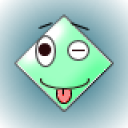 moe77
moe77
 6dogs4us
6dogs4us

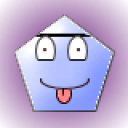
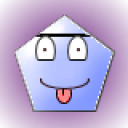
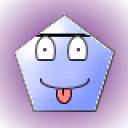





Difficulty: Easy
Instructions
Things You'll Need
SanDisk Cruzer memory stick
Computer
Software that supports documentation, pictures and/or video clips
1 Decide on the amount of memory needed to support your data. SanDisk memory sticks range from 512 MB to 16 GB.
2 Once you have selected the correct SanDisk product, carefully push out the retractable USB and attach it to your PC. Once the memory stick has been attached, an orange light will appear on the device. A pop up window will notify you that your SanDisk Cruzer has been recognized. A small icon that reads “U3” will appear at the bottom of your screen.
3 Begin storing the important data that you wish to save. You may wish, for example, to save school papers and a few pictures of your graduation party to your memory stick. Once you have successfully saved the information, eject the device.
4 Eject your device by left-clicking on the “U3” icon. The U3 Launchpad will appear. Left-click on the "Eject" button. You can safely remove your SanDisk memory stick once the pop up window notifies you.
5 Take your SanDisk memory stick with you and attach it to another computer. Open up pictures and video and share the data with your family and friends. This information can be stored to their PC and transferred to others as well.