1 Answer
Related Questions In This Category
Custom Web Development Company
Answers: 0
| Views: 40
| Rating: 0
| Posted: 5 days ago
Top contributors in Software category
Unanswered Questions
8SVNS
Answers: 0
Views: 5
Rating: 0
789BET - Cong game uy tin, giai tri dinh cao
Answers: 0
Views: 7
Rating: 0
789BET - Cong game uy tin, giai tri dinh cao
Answers: 0
Views: 8
Rating: 0
U888 – Cổng Game Giải Trí Đỉnh Cao Dành Cho Game Thủ Việt
Answers: 0
Views: 6
Rating: 0
gamehuorg
Answers: 0
Views: 8
Rating: 0
gamehuorg
Answers: 0
Views: 9
Rating: 0
Top game bài đổi thưởng
Answers: 0
Views: 9
Rating: 0
77Wincocom
> More questions...
Answers: 0
Views: 9
Rating: 0

 User4858617
User4858617
 6dogs4us
6dogs4us

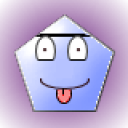





2 Edit a PDF document in Adobe Acrobat Pro. Open a document in Adobe Acrobat and click "File" in the top of the screen. Select "Document Properties." A window will pop-up displaying the editable properties of the PDF document. Click "Description" and create a title and description for your PDF document. Change the viewing options by clicking "Initial View." Close the window when you are finished editing the document properties.
3 Practice scanning in a document into Adobe Acrobat Pro. Turn on your scanner and place a document onto the scanner. Click "File" in the top menu of the Adobe Acrobat Pro window and select "Create PDF." Choose the "From Scanner" option from the pop-up window. A dialog box will be displayed. Select your scanner from the list of scanners and click "Scan." Adobe Acrobat Pro will send a command to your scanner to initiate the scanning process, and the result will be displayed in the Adobe Acrobat Pro window as a PDF file.
4 Test the Optical Character Recognition (OCR) feature in Adobe Acrobat Pro. OCR allows you to scan in a document and Adobe Acrobat will convert the document image into text so that you can add it to a Word document or other text file. Repeat Step 2 and check the box that reads "Recognize Text." Click "Scan." Adobe Acrobat Pro will scan your document and automatically "read" the text. After it has processed the document, it will present you with the text that it has deciphered. The accuracy at which it translates and converts text in a scanned document depends upon the quality of the original document.
5 Use PDF bookmarks. Bookmarks is an Adobe Acrobat Pro feature that allows you to to track your place in a large, multi-page PDF. Click the Bookmarks tab on the lef-hand side of the Adobe Acrobat Pro screen. When you reach a place in the PDF that you wish to save, click the button that reads "Create New Bookmark." Name the bookmark. It will appear in the Bookmarks tab. When you want to return to a bookmarked section, click it in the tab and your screen will jump to its location.